Where you can get answers to questions that are asked... frequently. 🔎
SquareOne is a first-of-its-kind in New Zealand app + card + account for kids to manage their own money. It’s everything kids need to learn healthy finance habits, early.
Our mission is to give parents the tools and resources to teach their kids what being great with money looks like in the real world. While adding in a whole bunch of safety features that ensure you have complete oversight and peace of mind.
SquareOne costs about the same as cup of coffee a month. That's $4.99/month for the whole family (up to 2 parents + 5 kids).
The first 30 days are free so you can sign up, test it out, and decide whether it’s right for you and your family before committing.
As a nation, we're bad with money. 1/3 of working-age Kiwis have less than $1000 saved. So, why?
Financial capability and wellness (being 'good' with money) isn't taught at school. As parents, we don't have the tools to teach it, and we expect our kids to leave home, and go from 0-100 magically, with no coaching or 'learner's license'.
SquareOne isn't just a bank account. It's the toolkit to help your kids connect the dots with money...
Simply put, it's the best investment you could make in your biggest investment's financial wellbeing!
SquareOne cards work on the Mastercard network so it is accepted in most places in-store & online around the world.
SquareOne cards are automatically blocked and won’t work at ATMs or R18 merchants (online gambling, liquor stores, etc.) for added peace of mind.
Unfortunately, some smaller businesses in NZ still don't accept credit payments. While the SquareOne card is not a credit card, it does operate on the Mastercard credit system which is accepted in over 92% of stores across NZ.
Yes - your SquareOne card will work online (as long as that option is toggled to 'on' in the parent settings!)
Your card details aren't on the physical card itself - this helps reduce fraud and theft. Instead, they're securely held for you in the app.
Yes! SquareOne works globally - anywhere Mastercard is accepted.
There is a foreign exchange fee of 3% on all transactions outside of New Zealand.
Cash withdrawals aren't available at the moment. SquareOne is designed so you (the parent) have complete oversight of your kids spending. Cash withdrawals allow kids to get around the parental controls that are in place.
SquareOne is built with safety and parental oversight in mind. It is designed so you, the parent, have complete visibility, control and peace of mind. That includes features like:
Notifications - Choose what you want to get instantly notified about, including transactions, jobs, savings and transfers
Card limits - Toggle between allowing or stopping contactless, online, overseas or transfer payments
Transaction limits - Set single, daily or weekly transaction limits to protect your child’s money.
Freeze card - Instantly freeze a card to block all transfers in case it get’s lost (check the couch or schoolbag)!
We’ve done a few things for you already too:
All R18 merchants are blocked. So that you don’t need to fret!
No cash withdrawals. Giving you total visibility of spending.
Removed the details on your child's card. They’re all in the app...
Simple! Follow the link here or search SquareOne in the app store on your phone. Follow the quick steps to get set up and you’re ready to go!
Just be aware that you need a copy of your ID (driver’s license or passport) with you to complete registration.
SquareOne is a registered financial service provider and we have to comply with a number of very important regulations - including verifying your identity.
Unfortunately, if you don't have a NZ driver’s license or passport (of any nationality), you won't be able to register for SquareOne at this time.
All customer funds are held in an ANZ trust account.
We're a proudly New Zealand-founded company. We're also registered as a Financial Services Provider:
SquareOne App ltd: FSP1000546
SquareOne Nominee ltd: FSP1000691
All customer funds are held on trust. This means that we legally aren't allowed to use your funds in any way - we can only hold them, securely, on your behalf.
Add to that, we only work with best-of-breed suppliers and partners. We're a Mastercard principal licence holder, and the Mastercard platform we integrate with is live in over 200 countries around the world.
We're also a member of Financial Services Complaints Ltd (FSCL) – A Financial Ombudsman Service. FSCL is our independent external ombudsman and dispute resolution service that has been approved by the Minister of Consumer Affairs under the Financial Service Providers (Registration and Dispute Resolution) Act 2008. FSCL’s service is free of charge to you. More info on them is here.
If you have any questions, complaints or comments, please talk with us first as that's always the quickest way to get a good resolution. FSCL is there if you feel we haven't been able to sort things out.
For the first transaction, you have to insert the card, hit 'Credit' and then enter the PIN. For all future transactions you're good to go with contactless.
These are some common reasons transactions decline.
1. Wrong PIN - When you registered your kid(s), the app would have asked you to set up a PIN for the card. If you can't remember what you set, no problem, you can change the PIN in real time.
If you're on your parent home screen, just tap the card controls button on the top right of your kid's virtual card, and then tap 'Change PIN'. If you're in kids view, just tap on 'Card details' (blue button on the card image) and hit 'Change PIN'.
2. Unable to Verify PIN - The transaction was declined because the card needs a new PIN. This usually happens when we order a replacement card for you. You can set a PIN using the instructions above.
3. PIN Blocked - This usually happens if you have entered an incorrect PIN too many times. Please contact us to unblock your card so that you can reset your PIN in the app.
4. Card Swiped - A card swiped error or 'fallback transaction' usually happens when the chip couldn't be read, and it asks the customer to swipe the card. To keep our customers safe we decline swiped transactions (because they're the easiest way for fraudsters to copy cards).
The best thing to do is to give the chip a little clean and try and insert it again. It could also mean that the chip is damaged. Please contact us and we will organise a replacement card.
5. Insufficient funds - Make sure the card has enough funds. You can transfer money to your kid's card by hitting the blue 'Send' button in the middle of the parent home screen.
6. Card is blocked - Make sure the card isn't blocked. You can check this by tapping the card controls button on the top right of your kid's virtual card on your parent home screen. Once you've entered the card controls section, look at the blue toggle on the virtual card... The toggle should read 'active'.
7. Transaction amount is higher than the limit - One of the features of SquareOne is that you can set limits for your kid's spend (daily/weekly/monthly). Just tap on the card controls button on the top right of your kid's virtual card on the parent home screen and check if you've set any transaction limits.
8. Incorrect CVC - This happens if you have entered an incorrect CVC (card verification code) when using your card to make a purchase online.
The correct 3-digit CVC code can be found in the card details screen.
9. R18 Merchant - R18 merchants like liquor stores, bars, gambling websites are blocked by design. You can contact us to get specific details about the transaction.
10. Invalid Expiry Date - This transaction was declined because you have entered an incorrect expiry date. Please refer to the card details screen for the correct expiry date.
11. Other Reasons - This is usually a catch-all error message, please contact us and we will solve it for you.
Do all these check out? Or you can't figure out what went wrong? Get in touch with us and we'll look into this for you ASAP.
Our usual turnaround time from completing registration to getting cards delivered is 5-7 working days. We ship all our cards the day after you register...
If you don't get a delivery within 10-15 working days, please let us know and we'll make sure we get this sorted for you!
Don't forget, the virtual card is already live and ready to be used. You can add it to a Google or Apple Wallet or simply log in to the app and get the card details for online shopping.
The first step is to freeze their card in-app. This will stop all payments from that card instantly.
If you're sure the card is lost (check the schoolbag or couch, first... trust us), let us know and we will organise another to be delivered.
You can create jobs at any time by tapping the 'Job' button on the main purple card for the child you'd like to set the job up for.
Jobs can be paid or free and can be set up and completed without needing to load money to your account. Free jobs can also be approved without topping up but to approve a paid job you'll need to have the available balance in your parent wallet.
Under the Manage Family tab, select Manage/Add next to Pocket Money.
Add the amount, frequency & day, Choose the destination (either their card or into a Savings Pocket), hit ‘Add’ and you’re all done.
Pre-auth amounts, and transaction declines at gas stations and hotels.
Some businesses (hotels, gas stations like Gull, etc) hold a pre-auth amount at the start. Sometimes these transactions stay on your account for a while before they’re dropped off. To also avoid having your transaction declined at the petrol pump, we recommend customers to avoid using ‘Fill’ or putting a max amount that is greater than your card balance.
If you find that your pre-auth amounts haven’t dropped off for several weeks, or you’re stuck somewhere and need help, please get in touch with us. We’ll help get this sorted for you!
1. What is the difference between managed kids and linked kids?
Managed kids are accounts that you've set up. You control everything for these kids - their profile, personal details, mobile numbers, card controls - everything. You can create jobs, transfer pocket money, set up card controls and also change their card PIN. In addition, you also control who you want to give the access to these accounts (i.e you choose who you want to add or delete from the list of 'linked parents').
Linked kids are kids you have access to - you can create jobs for them, send them money, have card controls in place, change their card PIN. But you cannot edit their personal details (their profile details, their mobile numbers). You also do not have access to become the main 'managed parent', nor do you have the authority to add linked parents to these accounts. The main managed parent can add or remove your access to these kids any time.
2. Can I remove linked parents/caregivers? Can they remove my main access?
The main managed parent can always add or delete the access they want to give to the linked parents.
The linked parents can never delete the main parent's access.
3. How many linked parents/caregivers can I add?
You can add as many linked parents as you like.
When you register as a parent for SquareOne you will be asked to create a 4 digit passcode. This 4 digit passcode will enable you to log in to the app. You can also log in to the app using a fingerprint or FaceID which will replace the need to enter a passcode.
When you register your kids you will be asked to create a PIN for their card. The PIN is the 4 digit number your kids will enter on a terminal when they are paying for something.
If your child has their own device then they will also set a passcode to access the app when they first log in.
In short:
Passcode = used to access the app
PIN = used to verify the card during a transaction
You can set up Apple Pay from the Apple Wallet app. Before you set up your SquareOne card on Apple Pay, check that you have:
1. An eligible Apple device
2. With Touch ID or a passcode enabled
3. And that you're signed into your iCloud account
Adding card to Apple Pay from SquareOne
1. Just tap your card controls icon on the card in SquareOne.
2. Then tap 'Add to Apple Wallet' and follow the prompts.
1. Download the Google Pay app free from the Google Play™ store.
2. Open the Google Pay app, and tap the '+' sign to add your SquareOne card.
3. Enter your SquareOne card details.
Where do I find my card details?
The card details are safely stored for you in the app. You can access them in your 'spend' area. Just tap on 'card details' then tap 'reveal card details' and you can then see your card number, CVV and the expiry date (you can also hold down on your card number to copy that).
4. Enter the details, and then tap 'Save' to agree to Google's terms and conditions.
5. Read and agree to the 'SquareOne digital wallet terms and conditions'.
6. A verification code may be generated that may be sent to the registered parent email id. If prompted, submit the verification code.
7. Once you've gone through all these steps, your card should be successfully added and you can now start using Google Pay with your SquareOne card.
Can I resume deleted cards if I find my lost device?
Sorry, once a card has been deleted we cannot add it again. Only suspended cards can be resumed.
Can I add a card again if it's been deleted?
Yes, you can add a card again to your Apple Wallet once it's been deleted.
How many cards can I add to a single device?
You can add up to 16 cards to a single device depending on the model.*
Will I see transactions on my phone?
Yes, your latest transactions will show in your Apple Wallet. You'll also see the transactions in the SquareOne app.
How many devices can I add a card to?
You can add a card to any number of Apple devices as long as the device supports Apple Pay.
Can I add other bank cards in my Apple wallet?
Yes, as long as your bank supports Apple Pay, up to 16 cards can be added (depending on your device type).*
I performed a transaction and the terminal says 'Declined' but I have seen the tick mark with a ‘Done’ message on my phone. Did the transaction go through?
Yes, if you see the 'Done' message then the transaction went through. Please see the app or contact SquareOne to check why the transaction was declined.
Will I get a notification for declined transactions?
Yes, notifications will be sent for both approved and declined transactions. Note that notifications for Apple Wallet and/or SquareOne will need to be on for notifications to come through.
Does removing a card from iPhone affect the card on Watch when its paired to the same phone?
No, these are treated as two separate 'tokens' so it would not be affected.
Does unpairing an Watch from iPhone remove the card on watch?
Yes, your card will be removed if you unpair your watch.
I'm receiving an error, “Card Not Added-Contact your issuer” message while adding card. What does this mean?
This error means there is an issue with your card. Please get in touch with SquareOne for more info.
What happens if my iPhone is lost/stolen?
You can suspend/delete your 'token' through iCloud or get in touch with SquareOne to suspend/delete the token for you.
*From iOS15 ; anything Pre iPhone 8 (iPhone 7 and iPhone 6S) remains on 8 cards.iPhone 8 increases from 8 to 12 cards iPhone XS and later, increases from 12 to 16 cards
If your child has their own device they can download and log in to SquareOne using the mobile number you entered during child registration.
If you signed up to SquareOne before your child had their own device and you'd like to add a mobile number for them, you can now do that by yourself. Just tap on your profile icon on the top left of your parent wallet, and then tap 'Manage Family'. Then, under 'Managed kids', you can select the child whose number you want to add, and tap on 'Add' next to 'Mobile'. You can now add your kid's mobile number and they'll be all set to log in to the app on their own device.
Only the primary parent can make changes to the kid's profile, so if you're the linked parent, let the primary parent know, and they can add the mobile number to the kid's account.
To log in to SquareOne the child just needs to follow these steps:
- Download the SquareOne app from the Apple App or Google Play store.
- Select 'Log in'Enter the mobile number that was registered or added by the parent.
- Enter the SMS code.For first log in they must verify their surname and date of birth.
- Select a passcode (note this is not the PIN for their SquareOne card, this is their own passcode to access the app).
- Select whether to use biometrics to log in to the app.That's it, they should be all set up.
Note: If your child does not have his own mobile number, they'll have to access the app by tapping 'kids view' on your parent wallet. Once they're in, they won't be able to come back to the parent homescreen without your passcode/biometrics.
If they have their own/shared device but not their own mobile number, they can log in using Family Mode.
If you've forgotten your passcode, you can see a "forgot passcode" option at the bottom of the log in screen. Once you tap that, the app will ask you to verify a few details and once verified, you can set a new passcode to log in to the app again!
You can reset the PIN code instantly within the app at any time. Once this is done, it will work straight away at any merchant that accepts Mastercard.
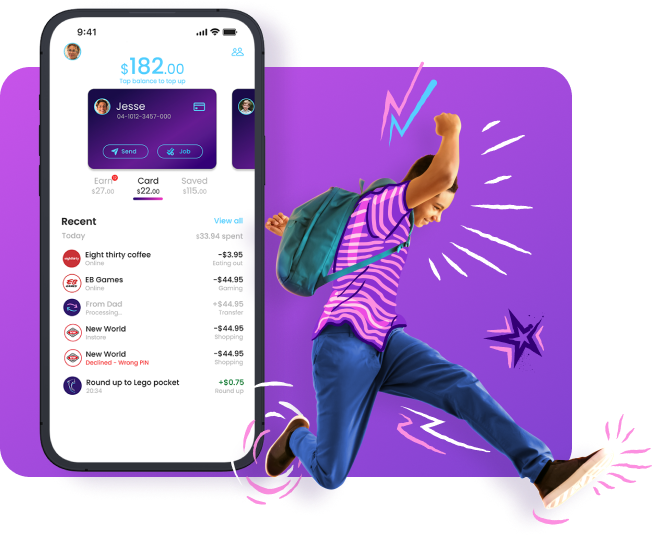
SquareOne is your child’s 1st bank account + card. Managed by you! We're putting the tools in your hands and the knowledge in theirs, to connect the dots and help our kids to be great with money in a digital world.